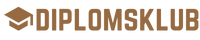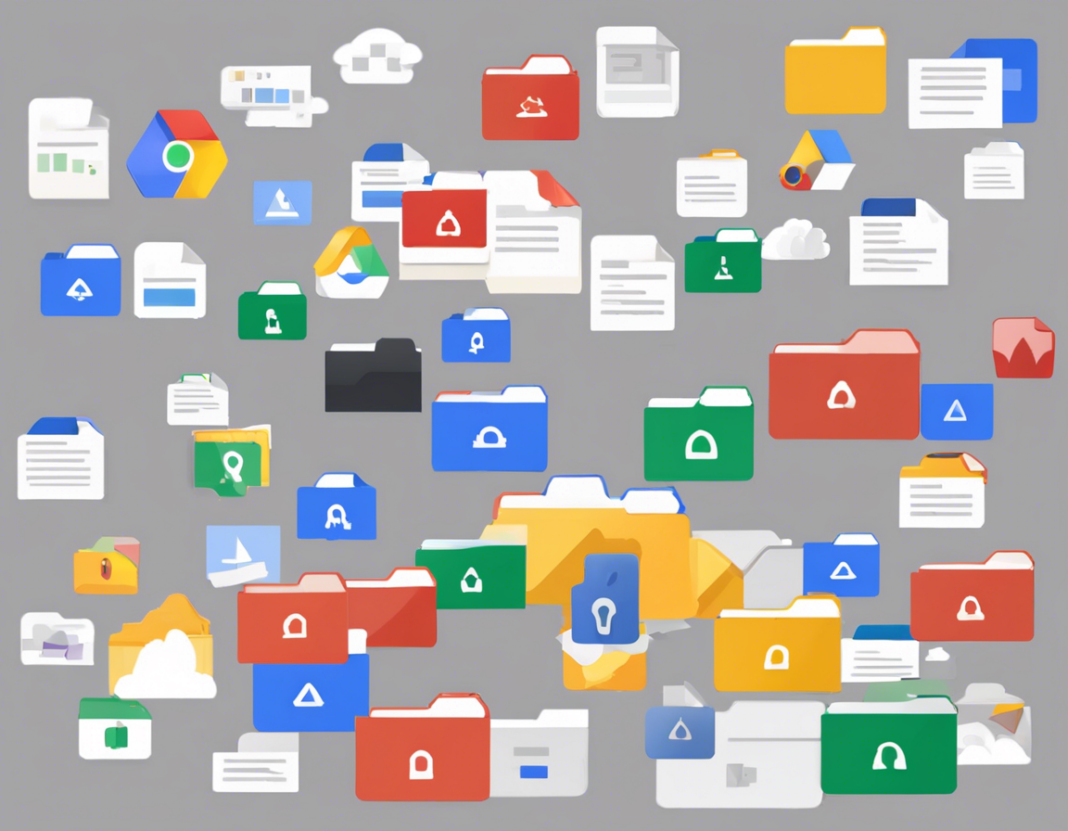In today’s digital world, where data sharing and collaboration are essential, platforms like Google Drive have become popular for storing and sharing files and folders conveniently. However, concerns about privacy and security often arise, especially regarding whether sharing a Google Drive folder can reveal other folders within the drive. To address this question, let’s delve into how Google Drive sharing works and the implications for folder visibility.
How Google Drive Sharing Works
When you save files to Google Drive, you have the option to organize them into folders for better management. These folders can contain a variety of items, such as documents, images, videos, and more. Google Drive offers different sharing settings that allow you to control who can access your files and folders.
Sharing a Google Drive Folder
When you share a Google Drive folder with someone, you can choose the level of access they have, such as viewing, commenting, or editing permissions. The recipient receives a link to the shared folder, and they can access its contents based on the permissions you’ve set.
Folder Visibility
By default, sharing a Google Drive folder does not reveal the contents of other folders within your drive. The recipient can only see the specific folder you’ve shared with them and its contents. Other folders and files in your Google Drive remain private unless you explicitly share them.
Implications of Sharing a Google Drive Folder
While sharing a Google Drive folder does not inherently reveal other folders, it’s essential to be mindful of the following considerations:
-
File Permissions: Ensure that you set the appropriate permissions when sharing a folder to prevent unauthorized access or edits to your files.
-
Shared Links: Be cautious when sharing links to folders, especially if they contain sensitive information. Consider setting expiration dates for shared links or limiting access to specific individuals.
-
Nested Folders: If your shared folder contains subfolders, the recipient can navigate through them. However, they won’t see other folders at the same level in your drive unless you share those folders as well.
-
Collaboration: Google Drive is designed for collaboration, so be clear on what you’re sharing and with whom. Communicate effectively with collaborators to avoid any confusion.
Tips for Securely Sharing Google Drive Folders
To ensure the security of your files and folders when sharing on Google Drive, consider the following best practices:
-
Use Secure Sharing Options: Take advantage of the sharing settings in Google Drive to control access levels and permissions.
-
Encrypt Sensitive Files: For added security, consider encrypting sensitive files before uploading them to Google Drive.
-
Regularly Review Shared Items: Periodically review the files and folders you’ve shared to ensure that access is still necessary and appropriate.
-
Enable Two-Factor Authentication: Adding an extra layer of security to your Google account with two-factor authentication can help prevent unauthorized access.
-
Educate Collaborators: If you frequently share folders with others, educate them on best practices for data security and privacy.
FAQs about Sharing Google Drive Folders
1. Can I share a Google Drive folder with people who don’t have Google accounts?
Yes, you can share a Google Drive folder with anyone by adjusting the sharing settings to allow access via a shareable link.
2. Can I track who has viewed or edited a shared Google Drive folder?
Google Drive offers activity tracking features that allow you to see who has viewed, edited, or commented on shared files and folders.
3. Can I revoke access to a shared Google Drive folder?
Yes, you can revoke access to a shared Google Drive folder at any time by changing the sharing settings or removing specific individuals from the access list.
4. Are there limits to the size of files I can share via Google Drive?
Google Drive has file size limits for uploads, but these limits vary based on your account type and the file format.
5. Can I share a Google Drive folder with different access levels for different collaborators?
Yes, you can customize access levels for individual collaborators when sharing a Google Drive folder, allowing you to control who can view, comment, or edit the contents.
In conclusion, sharing a Google Drive folder does not automatically reveal other folders in your drive. By understanding the sharing settings, applying best practices for security, and staying vigilant about permissions, you can safely collaborate and share files on Google Drive without compromising the privacy of your other folders.